Adding an ONN soundbar is one of the best upgrades you can make to your TV setup, but it often adds another remote to the coffee table. The good news is that you can program most universal remotes to control your ONN soundbar’s volume and power for a truly integrated home theater experience.
My name is Chris, and in this guide, I’ve created a central hub of codes for controlling your ONN soundbar with various major universal remote brands. Find your remote’s brand below, grab a code, and get ready to simplify your setup.
How to Program Your Universal Remote for an ONN Soundbar
The programming steps are different for each brand of universal remote. First, find the codes for your remote in the section below. Then, you’ll need to know which device button to use.
Find Your Remote Control Codes
Quick Tip: Use the Right Device Button!
To program a soundbar, you will typically use the
AUXorAUDIObutton on your universal remote. If your remote doesn’t have one, theDVDor another unused device button will also work.
Once you have your code, you can find the specific step-by-step instructions for your remote brand in one of our detailed guides:
- [How to Program a GE Universal Remote]
- [How to Program a Philips Universal Remote]
- [How to Program an RCA Universal Remote]
- [How to Program a DirecTV Remote]
Code Lists for ONN Soundbars (Organized by Remote Brand)
Find the brand of your universal remote below to see the correct codes.
Codes for GE, Philips, RCA & Other Common Universal Remotes
This is the most common set of codes for ONN soundbars and will work for many popular universal remote brands.
| Code | Notes & Compatibility |
0067 | (Start Here) A common code for ONN soundbars. |
0193 | A primary alternative code. |
0247 | Works with a wide range of models. |
1193 | Another reliable option. |
1093 | Known to work with some older ONN models. |
0586 | Alternative code. |
0698 | Alternative code. |
Codes for DirecTV Remotes
If you are using a DirecTV remote, you will need one of the following 5-digit codes.
(Note: Codes for this specific pairing can be rare. The auto-search function in your DirecTV remote’s menu is often the best option.)
Frequently Asked Questions (Universal Remotes & Soundbars)
This is a common issue called “volume lock.” Many remotes are factory-set to only control the TV’s volume. You’ll need to follow a specific procedure for your remote brand to unlock the volume and assign it to the AUX or AUDIO device. This is usually in the remote’s manual.
Some more advanced universal remotes have a “Master Power” or “Macro” function that allows you to do this. You program a sequence of commands (TV Power ON, Soundbar Power ON) to a single button. Check your remote’s manual for “macro” programming.
No. If you are using Bluetooth to connect your soundbar to your TV, a standard Infrared (IR) universal remote cannot control it. The remote codes and programming methods discussed here only work if your soundbar is connected with an optical or HDMI-ARC cable and you are using its IR sensor.
Help Us Build This Hub!
This guide is a living document, and your experience is vital to making it better.
Did you find a working code for your ONN soundbar? Please share the brand of your remote and the code that worked in the comments below. Your feedback will help countless other readers!

Add Comment