So, you’ve successfully programmed your ONN remote to control your TV, soundbar, and other devices. You’ve decluttered your coffee table and mastered the basics. Ready to take your remote control game to the next level?
Many ONN universal remotes come with two powerful “hidden” features: Learning and Macros. These are the tools that can transform your remote from a simple controller into a customized command center for your entire home theater. My name is Chris, and in this guide, I’ll show you exactly how to unlock and master these pro-level features.
What You’ll Need Before You Start
To use these advanced features, make sure you have the following ready:
- Your Programmed ONN Remote: It should already be set up to control your basic devices.
- The Original Device Remotes: This is essential for the “Learning” feature. You’ll need the original remote that came with your TV, soundbar, or Blu-ray player.
- A Clear Goal: Know what you want to achieve. Do you want to copy a missing button? Or create a one-press “Movie Night” sequence?
The “Learning” Feature: Teaching Your ONN Remote New Tricks
What is the Learning Feature?
The Learning feature lets you copy a specific function from your original device remote onto a button of your choice on the ONN remote. This is perfect for when the universal remote is missing a specific button you use all the time, like a “Smart Hub,” “Netflix,” or “Input” button.
Step-by-Step Guide to Using the Learning Feature
Let’s say you want to copy the “Input” button from your original TV remote onto the - / -- button on your ONN remote.
- Place your ONN remote and your original TV remote head-to-head on a flat surface, about 2-3 inches apart.
- On your ONN remote, press and hold the SETUP button until the red indicator light turns on and stays lit.
- Enter the learning setup code: press
9 - 7 - 5. The red light will blink to confirm. - Press the device button for the device you’re learning from (e.g.,
TV). - Press the button on the ONN remote where you want to store the new command (e.g., the
- / --button). The red light will start blinking rapidly, indicating it’s ready to learn. - Press and hold the button on your original remote that you want to copy (e.g., the
INPUTbutton). - Hold it until the red light on your ONN remote blinks twice and then stays solid. This confirms it has successfully “learned” the command.
- To exit, press the SETUP button. The red light will turn off.
Your - / -- button should now function as your TV’s “Input” button! You can repeat this process for other buttons and devices.
The “Macro” Feature: One Button to Rule Them All
What is a Macro?
A macro is a sequence of commands that you program to a single button. This allows you to perform multi-step actions with one press. The classic example is a “Movie Night” macro that turns on your TV, soundbar, and Blu-ray player all at once.
Step-by-Step Guide to Programming a Macro
Let’s program the MACRO button to turn on the TV, then the Soundbar (programmed to AUX), then the DVD player.
- Press and hold the SETUP button until the red indicator light turns on and stays lit.
- Enter the macro setup code: press
9 - 9 - 5. The red light will blink to confirm. - Press the button you want to assign the macro to (e.g., the
MACRObutton). - Now, enter the sequence of commands you want the remote to perform. For our example, you would press:
TV(to select the TV)POWER(to turn the TV on)AUX(to select the Soundbar)POWER(to turn the Soundbar on)DVD(to select the DVD player)POWER(to turn the DVD player on)
- When you’ve entered the full sequence, press the SETUP button to save it. The red light will turn off.
Now, one press of the MACRO button will execute all six of those commands in order!
Pro Tips & Troubleshooting
This is usually due to three things: 1) The remotes are too far apart or not aligned correctly. 2) The batteries in your original remote are too weak to send a strong signal. 3) The function you’re trying to copy uses a non-standard IR frequency that can’t be learned.
Macros run very quickly. If your TV takes a few seconds to warm up, it might miss the next command. Unfortunately, most ONN remotes don’t have a “pause” function for macros. The best solution is to keep your macros simple, like just turning two devices on or off.
To delete a single learned command, press SETUP, then 9-7-6, then the button you want to clear (e.g., - / --). To clear all macros, repeat the macro setup process but don’t enter any commands before pressing SETUP to save the blank sequence.
Not all of them do. Look at your remote. If you see a dedicated MACRO button or if the manual mentions a “learning” function, then you have these capabilities. Basic 3- or 4-device remotes often do not.
You’re Officially a Power User!
Congratulations on unlocking the full potential of your ONN remote. Experiment with different macros and learned commands to create a setup that is perfectly customized for you.
Have you created a particularly clever or useful macro? Share it in the comments below!

Add Comment