If you’re trying to use your RCA universal remote to control a new ONN TV, you’ve come to the right place. RCA remotes are workhorses, and getting one paired with your TV can definitely streamline your home entertainment setup.
This guide is specifically for programming your RCA remote. I’ll give you the codes and the correct step-by-step instructions to get it done.
RCA Remote Code List for ONN TVs
Here is the list of known codes for pairing an RCA universal remote with an ONN television. Have these codes handy before you begin the programming process.
24333027004800042357206720462069
Programming Your RCA Remote: Method 1 (Direct Code Entry)
This is the fastest and most reliable method. It involves entering one of the 4-digit codes from the list above.
- Manually turn on your ONN TV.
- On your RCA remote, press and hold the TV button until the main
Powerbutton lights up and stays on. - While still holding the TV button, use the number pad to enter the first 4-digit code from our list above.
- Release both buttons. The
Powerbutton should blink to confirm the code was entered. - Point the remote at your TV and press the POWER button. If the TV turns off, you’ve found the right code. Turn the TV back on and test the volume and channel buttons.
If the first code doesn’t work, simply repeat steps 2-5 with the next code on the list.
Programming Your RCA Remote: Method 2 (Auto-Code Search)
If none of the codes from the list worked, this method will have the remote scan its library to find a working code for your ONN TV.
- Manually turn on your ONN TV.
- On your RCA remote, press and hold the Code Search button until the indicator light turns on. Release the button.
- Press and release the TV button. The indicator light will blink once and then stay lit.
- Point the remote at the TV and press the POWER button repeatedly (about once every 2 seconds). The remote is testing a new code with each press.
- When your ONN TV turns off, stop pressing
POWER. - Press the Enter button (or
OKon some models) to lock in the code. - Your remote should now be programmed. Test all functions.
Troubleshooting Your RCA Remote & ONN TV
Code Search button. What do I do?While most newer RCA remotes use Code Search, some older models use a SETUP or PROGbutton. If you have one of those, try holding that button instead of Code Search to begin the programming process.
This can happen if the code is valid for the RCA remote but not for your specific version of the ONN TV. It means you have to try the next code on the list. If none work, the Auto-Code Search is your best solution.
Patience is key with the auto-search method, as it may have to cycle through hundreds of codes. Ensure you are pointing the remote directly at the TV with no obstructions. If it still doesn’t work after a few minutes, the devices may unfortunately be incompatible.
This is a classic sign that your remote’s batteries are very low. Replace them with a fresh pair and reprogram the remote. It should hold the code properly afterward.
Did you find a working code?
I hope this guide helped you get your RCA remote and ONN TV working together. Your feedback can be a huge help to other readers.
If a code from this list worked for your ONN TV model, please share it in the comments below! It helps our community solve these problems even faster.

Add Comment