Is your ONN universal remote acting strangely? Maybe it’s not responding, some buttons aren’t working, or you’ve just programmed so many devices that you want a clean slate. Whatever the reason, performing a factory reset is a quick and easy way to solve a host of problems and restore your remote to its original, out-of-the-box state.
My name is Chris, and in this definitive guide, I’ll walk you through the simple, effective methods to reset any ONN remote. We’ll start with the easiest fix first, then move on to the full factory reset.
Before You Reset: Try This 30-Second “Soft Reset” First
Sometimes, a remote doesn’t need a full reset; it just has a temporary glitch. Before you erase all your codes, try this simple power-cycling trick. It’s surprisingly effective and takes less than a minute.
- Remove the batteries from the back of your ONN remote.
- Press and hold the
POWERbutton for 20-30 seconds. This drains any residual power stored in the remote’s internal components. - Press every other button on the remote once to ensure no buttons are physically stuck (more on this below).
- Re-insert the batteries correctly.
Now, test the remote. If the problem is gone, you’re all set! If it’s still not working correctly, proceed to the full factory reset below.
How to Perform a Full Factory Reset (The Code Method)
This is the official method to completely wipe your remote and return it to its original settings. This process will erase all the device codes you have programmed into it.
Important Warning: Performing this reset will erase all of your programmed codes for your TV, soundbar, DVD player, etc. You will need to program the remote again from scratch after the reset is complete.
- Make sure your remote has fresh, working batteries inside.
- Press and hold the SETUP button on the ONN remote.
- Continue holding the SETUP button until the red indicator light at the top of the remote turns on and stays lit.Then, release the button.
- Using the number pad, press
9 - 8 - 1. - If the reset is successful, the red indicator light will blink twice and then turn off.
Your remote has now been restored to its factory default settings. It is completely clear and ready to be programmed again.
What if the Remote Still Doesn’t Work? The “Stuck Button” Fix
If you’ve tried both a soft and a full reset and the remote is still unresponsive or the red light is stuck on, you likely have a physical issue: a stuck button.
- How to Check: Carefully press and release every single button on the remote. You are looking for one that doesn’t “click” or feel right, or one that feels mushy and doesn’t pop back up properly.
- How to Fix: If you find a sticky button, you can often fix it by rapidly and repeatedly pressing it 10-15 times.This can dislodge the debris or membrane that’s causing it to stick.
Frequently Asked Questions About Resetting Your Remote
No. A factory reset is a software solution. It clears the remote’s internal memory, but it cannot fix physical hardware damage.
9-8-1 didn’t work for my remote. Is there another one?The 9-8-1 code is the most common reset code for modern ONN (and RCA) remotes. Some older models might use a different code like 9-7-7, but 9-8-1 is the standard. If it doesn’t work, the battery-pull “soft reset” is your next best option.
Your remote is now a blank slate. You can program it for any of your devices by following our main programming guides. You can find them here:
[The Complete Guide to Programming with a Code]
[The Guide to Programming Without a Code (Auto-Search)]
A Fresh Start for Your Remote
I hope this guide helped you resolve your remote’s issues. A factory reset is a powerful tool, and now your remote has a fresh start, ready to control your entire home theater once again.
If you have an older ONN remote model that uses a different reset process, please share it in the comments below to help our community!

Add Comment