There are few things more frustrating than sitting down to relax, pointing your remote at the TV, and… nothing happens. When your ONN universal remote suddenly stops working, it can bring your entire home theater to a halt.
Don’t worry. In most cases, the fix is surprisingly simple. My name is Chris, and I’ve spent years troubleshooting these exact issues. In this complete guide, we’ll walk through a logical checklist of solutions, from the most common culprits to the lesser-known tricks, to get your ONN remote working again.
Step 1: Check the Basics (The 60-Second Fixes)
Before diving into complex solutions, let’s rule out the most common issues. Over 90% of remote problems are solved right here.
1. The Battery Check
This is always the first step.
- Are they fresh? If you can’t remember the last time you changed them, change them now. Weak batteries can cause a faint red light or make the remote work intermittently.
- Are they installed correctly? Pop the cover off and double-check that the
+and-ends of the batteries match the markings in the compartment. It’s an easy mistake to make.
2. The Line-of-Sight Check
Your ONN remote uses an Infrared (IR) light beam to communicate. If that beam can’t reach your device, it won’t work.
- Check for Obstructions: Is your new soundbar, a stack of books, or a decoration blocking the small sensor on the front of your TV or cable box? Make sure there is a clear, direct path between the remote and the device.
3. The Clean-Up Check
- Clean the Emitter: The small plastic bulb at the front of your remote is the IR emitter. Wipe it gently with a soft, dry cloth to remove any dust or grime.
- Clean the Battery Contacts: If you see any corrosion on the metal springs in the battery compartment, you can clean it off carefully with a cotton swab dipped in a little rubbing alcohol or vinegar.
Step 2: Inspect the Remote’s Hardware (Is it Sending a Signal?)
If the basics didn’t work, let’s see if the remote itself has a physical problem.
1. The “Stuck Button” Test
If one button is physically stuck down, it will prevent any other button from working.
- How to Test: Carefully press and release every single button on your remote. Each one should have a distinct “click” or feel and should pop back up instantly. If you find one that feels mushy or stays depressed, you’ve found your problem.
- How to Fix: Rapidly and repeatedly press the sticky button 10-15 times to try and dislodge it.
2. The “IR Camera Test” (The Pro Trick)
This is the best way to know for sure if your remote is dead or alive. Your eyes can’t see the IR light beam, but your phone’s camera can!
- Open the camera app on your smartphone.
- Point your ONN remote at the camera lens.
- Press and hold any button on the remote while looking at your phone’s screen.
- If you see a faint flashing light (usually purplish or pink) on your phone screen, it means your remote is sending a signal! The problem is likely with your programming or the TV itself.
- If you see no light at all, it means the remote is likely broken.
Step 3: Address Programming & Software Glitches
If your remote is sending a signal but still not controlling your device, the issue is likely in the programming.
- Has it Lost its Code? Sometimes, a power surge or dropping the remote can cause it to lose its programming. You may simply need to reprogram it.
- Solution: Follow the steps in our [Complete Guide to Programming with a Code].
- Do Only Some Buttons Work? If the
POWERandVOLUMEbuttons work, but theMENUorINPUTbuttons don’t, you have a “partial code” match.- Solution: You need to find a better code. Try the next code on the list for your brand or use the [Guide to Programming Without a Code (Auto-Search)] to find a better match.
- Is it Time for a Fresh Start? If the remote is behaving very erratically, a full factory reset can wipe out any glitches and restore it to its original state.
- Solution: Follow the steps in our [Definitive Guide to Resetting Your ONN Remote].
Step 4: Check the Device You’re Controlling
It’s possible your remote is working perfectly, but the problem is with your TV, soundbar, or cable box.
- Check the Device’s IR Sensor: Just like the remote, your TV has a sensor to receive the signal. Make sure it’s not blocked by the TV stand, a speaker, or even the protective plastic film that sometimes ships on new TVs.
- Power Cycle Your TV/Device: The classic “turn it off and on again” works for a reason. Unplug your TV from the wall, wait 60 seconds, and plug it back in. This resets the TV’s internal components, including a potentially frozen IR sensor.
When It’s Time for a New Remote
If you’ve gone through this entire list—especially if the remote failed the “IR Camera Test” and a reset didn’t help—it’s a strong sign that the remote’s hardware has failed. At this point, it’s time to invest in a new one.
I hope this guide helped you diagnose and solve the problem. A working remote is key to a frustration-free home theater!

Add Comment