Your PlayStation 5 and Xbox are amazing gaming machines, but they’re also fantastic media centers for apps like Netflix, Disney+, and for watching 4K Blu-ray movies. Fumbling with a game controller just to pause a film can feel clumsy, so the big question is: can you use your simple ONN universal remote instead?
The answer is a definite “Yes” for Xbox, but a firm “No” for the PS5.
Don’t worry, it’s not your fault! This has to do with the technology inside the consoles themselves. My name is Chris, and as a huge fan of both gaming and home theater, I’m here to give you the clear, honest answer and the best solution for each console.
The Key Difference: Why It Works for Xbox But Not PS5
Let’s start with the PlayStation 5. A standard ONN universal remote cannot control a PS5 for a simple reason: the PS5 does not have an Infrared (IR) receiver.
Your ONN remote communicates using an IR light beam, just like a traditional TV remote. The PS5 and its DualSense controller, however, communicate exclusively using Bluetooth. Since there’s no IR sensor on the console for the ONN remote to talk to, it’s simply not compatible for any function.
For PlayStation 5 Owners: The Best Remote Solution
If you want a traditional remote experience for watching movies on your PS5, the best (and only) solution is the official PlayStation Media Remote. It’s designed specifically for the console, works perfectly over Bluetooth, and has dedicated buttons for popular streaming apps.
For Xbox Owners: How to Program Your ONN Remote
Microsoft made a great decision for home theater fans: all Xbox Series X|S and Xbox One consoles have a built-in IR receiver. They included this specifically so that universal remotes like your ONN could be used to control media playback.
You can easily program your ONN remote to handle all the essential media commands: Play, Pause, Stop, Fast-Forward, Rewind, and navigating the dashboard.
ONN Remote Codes for Xbox Consoles (Series X|S & One)
This table includes all known codes for Xbox One and Xbox Series X|S consoles.
| Code | Verified Console Models | Notes |
2442 | Xbox Series X, Xbox One X | (Recommended First Try) Highly compatible with all modern Xbox consoles. |
1175 | User-submitted for an original Xbox One. | A strong secondary option. |
0522 | Let us know if this code worked for you! |
The 3-Step Visual Quick-Guide for Xbox
In a hurry? Here’s the entire programming process at a glance.
- GET YOUR CODE: Choose a 4-digit code from the table above.
- ENTER PROGRAM MODE: Press and hold the SETUP button on your ONN remote until the red light turns on. Then press the AUX button.
- ENTER THE CODE: Type in your 4-digit code. The red light will turn off. Point the remote at your Xbox and press the directional arrows to test it.
For more detailed instructions, follow the links in the section below.
How to Program Your Remote for an Xbox
Quick Tip: There is no “GAME” button on your remote. For a game console, you should always use the
AUXbutton. IfAUXis already in use, any other unused device button (likeDVDorCBL) will work.
- For the full, step-by-step instructions, please see our -> [Complete Guide to Programming with a Code].
Frequently Asked Questions (Consoles & Remotes)
That is correct. Due to the lack of an IR receiver on the PS5 console, it is impossible for an IR-only remote like the ONN to communicate with it.
Yes. The IR code set has remained consistent across the entire Xbox One and Xbox Series family of consoles (One, One S, One X, Series S, Series X).
Make sure the IR sensor on the front of your Xbox is not blocked. On the Series X, it’s the small, dark circle to the right of the USB port. On the Xbox One S/X, it’s near the disc eject button. Ensure it has a clear line of sight to your remote.
Conclusion:
I hope this guide cleared up the confusion and saved you from a potential headache. The world of remote controls can be tricky, but knowing the technology behind your devices makes finding the right solution easy.
To summarize: for the best media experience on a PS5, the official PlayStation Media Remote is the way to go. For Xbox owners, your ONN universal remote is a perfect companion once it’s programmed with the codes above.

Add Comment