Have a GE universal remote and need to program it to control your ONN TV? You’re in the right place. It can be frustrating when you have two devices that don’t want to talk to each other, but the process is actually quite simple.
This guide provides the codes and step-by-step instructions to get your GE remote and ONN TV working together in minutes.
GE Remote Code List for ONN TVs
Below is the list of known working codes to pair a GE remote with an ONN television. It’s a good idea to write down a few of these before you begin the programming process.
24330198205702140048004400150004
How to Program Your GE Remote: Method 1 (Direct Code Entry)
This is the fastest method if you have the codes from the list above.
- Manually turn on your ONN TV.
- On your GE remote, press and hold the SETUP button until the red indicator light on the remote turns on. Then, release the button.
- Press the TV button on the remote. The red light will blink once and then stay on.
- Using the number pad, enter the first 4-digit code from our list. If the code is correct, the red light will turn off. If the light stays on, the code was incorrect; try another code from the list.
- Point the remote at your TV and press the POWER button. If the TV turns off, you’ve found the right code! Press POWER again to turn the TV back on and test the Volume and Channel buttons to ensure everything is working.
If the first code didn’t work, simply repeat steps 2-5 with the next code on the list.
How to Program Your GE Remote: Method 2 (Auto-Code Search)
If none of the codes from the list worked, this method will have the remote scan its library to find the correct code automatically.
- Manually turn on your ONN TV.
- Press and hold the SETUP button on the GE remote until the red indicator light turns on. Release the button.
- Press the TV button on the remote. The light will blink once and then stay lit.
- Point the remote at the TV and press the POWER button once. The red light will blink.
- Now, press the Channel Up (CH+) button repeatedly (about once every second). The remote is testing a new code with each press.
- Keep pressing CH+ until the TV turns off.
- As soon as the TV turns off, press the SETUP button once to lock in the code. The red light will turn off.
- Your remote should now be programmed. Test the POWER and other functions.
Troubleshooting GE Remote & ONN TV Issues
- Problem: The red light on my GE remote won’t turn on or just blinks faintly.
- Solution: This is almost always a battery issue. Make sure you are using a fresh pair of batteries and that they are installed correctly.
- Problem: None of the codes from the list worked for me.
- Solution: The Auto-Code Search (Method 2) is your best option. While it can take a few minutes of pressing the
CH+button, it is highly effective at finding a working code when the listed ones fail.
- Solution: The Auto-Code Search (Method 2) is your best option. While it can take a few minutes of pressing the
- Problem: How do I reset my GE remote if it’s acting strangely?
- Solution: To perform a factory reset, press and hold the SETUP button until the light turns on. Enter the code
9-8-1. The red light should blink twice, confirming the remote has been reset to its original settings.
- Solution: To perform a factory reset, press and hold the SETUP button until the light turns on. Enter the code
Conclusion:
We hope this guide helped you successfully pair your GE remote to your ONN TV. Having one remote to control everything is the goal, and one of these two methods should get you there.
Did one of these codes work for you? Please help our community by letting us know which code worked for your specific ONN TV model in the comments section below!

Add Comment