ONN is a well-known brand in the universal remote industry, creating devices that can operate almost any electronic brand. If you’ve misplaced or damaged your original device remote, an ONN universal remote is a time-saving and affordable solution.
You can program this single remote to work with your TV, DVD player, VCR, soundbar, and more. This guide, updated every single day, provides valid ONN universal 6 device remote codes and clear, step-by-step programming instructions to give you full control of your devices.
ONN 6 in 1 Universal Remote Code List
o program your remote, you will need the specific code that matches your device’s brand (like Samsung, Vizio, LG, etc.). These codes have been compiled from official manufacturer manuals and tested for accuracy to ensure you find a working match.
Find Your Remote Control Codes
Important: There are often multiple codes for a single brand. If the first code you try doesn’t work or only controls some functions, simply repeat the programming process using the next code on the list until you find the one that works perfectly.
In a Hurry? Follow these steps:
Method 1: Direct Code Entry (Fastest Method)
The Direct Code Entry method is the fastest way to program your ONN remote when you have the specific code for your device. This method works with codes found in the manual, on the ONN website, or from our code database.
Step-by-Step Instructions
- Turn on your device manually. For example, if programming for your TV, press the Power button on your TV (not the remote). The device must be powered on, not in standby mode, for the code to work properly.
- Point the remote at your device. Ensure there’s a clear line of sight between the remote and the device you’re programming.
- Press and hold the SETUP button. Hold it down until you see the red LED indicator light under the Power button blink twice. You’ll see one blink, then a second blink. This indicates you’ve entered programming mode.
- Press the device button. Select the device type you want to program (TV, DVD, CBL for cable/satellite, Stream for streaming devices, Audio for soundbars, or DVR). The red LED will blink once and then remain lit continuously.
- Enter the 4-digit code. Using the number pad, carefully enter the code for your device brand. For example, if your code is 1840, press 1, then 8, then 4, then 0. The LED will blink twice on the last digit of the code to confirm entry.
- Check the LED response. If the code is valid, the red LED will turn off completely. If the LED remains on or blinks rapidly, the code was invalid. In this case, repeat steps 3-5 with the next code in the list.
- Test the Power button. Point the remote at your device and press the Power button. If the device turns off, the programming was successful! If the device doesn’t respond, try the next code in the list.
- Test additional functions. Turn your device back on and test the Volume, Channel/Input, and Mute buttons to ensure they work correctly. Some codes may support more functions than others.
Important Timing Notes: You must enter the complete code within 35 seconds of pressing the device button. If you exceed this time limit, the remote will automatically exit programming mode and you’ll need to start over. Work carefully but efficiently when entering codes.
Method 2: Auto Code Search (SimpleSet)
The Auto Code Search method, also called SimpleSet, is ideal when you don’t have the specific code for your device or when the direct code entry method didn’t work. The remote will automatically scan through its built-in code library to find a compatible code.
Step-by-Step Instructions
- Turn on your device manually. Use the device’s original remote or power button to turn it on. The device must be fully powered on (not in standby) for the auto search to work.
- Press and hold the SETUP button. Hold it down until the red LED indicator light under the Power button stays on continuously. Unlike the direct code method, you’re looking for the LED to stay lit, not blink twice.
- Press the device button. Select the appropriate device type (TV, Stream, DVD, etc.). The red LED will blink once and then remain lit.
- Point the remote at your device. Ensure the remote is aimed directly at the device’s infrared receiver.
- Press and hold the OK button. The remote will begin scanning through its code library automatically. You’ll see the red LED blink continuously as it tests different codes. This process can take several minutes, so be patient.
- Watch for your device to turn off. As the remote cycles through codes, your device will eventually turn off when a compatible code is found. This is the critical moment.
- IMMEDIATELY release the OK button. The instant your device turns off, release the OK button. This locks in the correct code. Timing is crucial—if you release too late, the remote may skip past the correct code.
- Test the Power button. Press the Power button to turn your device back on. If it responds, the programming is complete. If not, try the auto search again, being more careful with your timing.
- Test all functions. Verify that Volume, Channel, and other buttons work correctly with your device.
Timing is Everything: The auto code search method requires precise timing. The key is to release the OK button the exact moment your device turns off. If you release too early, the code won’t be locked in. If you release too late, the remote may have already moved past the correct code. Practice makes perfect—don’t hesitate to try again if your first attempt doesn’t work.
Patience Required: The auto code search can take up to 10 minutes to complete, though it usually finds a code much faster. Keep the remote pointed at your device and don’t give up. If the search completes without finding a code, try the direct code entry method instead.
Method 3: Learning Mode (Copy Functions from Original Remote)
The Learning Mode feature is incredibly useful when you’ve programmed your remote with a code that doesn’t support all the functions you need. With this method, you can copy individual button functions directly from your device’s original remote.
When to Use Learning Mode
Use this method when:
- You’ve programmed a code, but some buttons don’t work
- Your device has special functions not supported by any available code
- You want to customize your ONN remote with specific functions from multiple remotes
Step-by-Step Instructions
- Press the device button for the device you want to add learned functions to (e.g., TV, Stream, Audio).
- Press and hold the SETUP button until the red LED blinks once, then twice. This is different from the programming mode LED pattern—watch carefully for one blink followed by a second blink.
- Enter the code 975. Using the number pad, press 9, then 7, then 5. The LED should blink twice to confirm you’ve entered the learning mode activation code.
- Press and release the button you want to learn a function onto. For example, if you want to learn the Power function, press the Power button once and release it. The red LED will blink continuously, indicating the remote is ready to receive a function from your original remote.
- Press and release the corresponding button on your original remote. Point the original remote at your ONN remote (they should be close together, about 6 inches apart) and press the button you want to copy. For example, if you pressed Power on the ONN remote, press Power on the original remote.
- Watch for the confirmation blink. The red LED will blink twice to confirm the function was learned successfully. If you see one long blink instead, the learning failed—try again from step 4.
- Repeat for additional functions. You can learn as many functions as you need. Simply repeat steps 4-6 for each button. You can even learn from multiple different remotes if needed.
- Exit learning mode. When you’ve finished learning all the functions you need, press and hold the SETUP button until the red LED blinks twice and stops blinking.
- Test your learned functions. Point the ONN remote at your device and test each button you learned to ensure it works correctly.
ONN Universal Remote Manual
For detailed information about your remote’s advanced features, the official user manual is the best resource. It contains diagrams, special function instructions, and the manufacturer’s code lists.
ONN universal remote manualTroubleshooting Guide
- Problem: The remote’s indicator light won’t turn on.
- Solution: This is almost always a battery issue. Ensure you have fresh batteries installed correctly, paying attention to the +/- orientation.
- Problem: The Auto-Code Search didn’t work.
- Solution: You may have released the
OKbutton too late. The key is to release it the instant the device turns off. Try the process again, paying close attention.
- Solution: You may have released the
- Problem: I programmed the remote, but only some buttons work.
- Solution: This means you’ve found a partially compatible code. You need to restart the programming process (either Method 1 with a different code from the list, or Method 2 again) to find a better match.
Frequently Asked Questions (FAQ)
You’re in the right place! This page lists all compatible ONN universal 6 device remote codes. You can find them in the code list section near the top of this guide.
Yes. You will need specific codes assigned to Roku devices. You can find these on our ONN remote codes for Roku page.
The Setup button (sometimes labeled ‘Program’) is usually located at the top section of the remote and is used to start the programming process.
Direct Code Entry is fastest when you have the specific code. Auto Code Search is best when you don’t have a code but requires precise timing. Learning Mode lets you copy individual functions from your original remote, which is useful for devices with specialized buttons.
Yes! Simply repeat the programming process for that device button with a new device code. The old programming will be overwritten with the new code. This is useful if you replace a device or want to change which device a button controls.
Conclusion:
By following this guide, you should now have a fully programmed ONN universal remote ready to control all your entertainment devices. If this guide helped you, please explore our site for other remote codes. If you are looking for a code that is not yet on our site, let us know in the comments below!