If you’re a Dish Network subscriber, you’re familiar with its powerful Hopper or Joey system. But you might be looking to simplify your setup and control everything with a single ONN remote. The great news is, you absolutely can! The process is simple, but there’s one crucial step specific to Dish receivers that most guides miss.
My name is Chris, and I’m here to walk you through it. This definitive guide has the codes, the correct steps, and the expert tips you need to get your ONN remote and Dish receiver working together perfectly.
Expert Insight: The IR vs. RF Secret for Dish Remotes
Here is the most important tip for this entire process. Your Dish remote likely works in RF (Radio Frequency) mode, which lets you control it without pointing directly at the box. However, your ONN remote is IR (Infrared) and requires a direct line of sight.
For your ONN remote to work, you must ensure your Dish receiver’s IR sensor is enabled. On most Hopper and Joey models, this is on by default. However, if you’ve programmed the code and it’s still not working, this is the first thing to check in your Dish system settings menu.
ONN Remote Codes for Dish Network (Community Verified)
This table includes all known codes for Dish Network receivers. For the best results, I recommend trying the codes in the order they are listed.
| Code | Verified Receiver Models | Notes |
5381 | Dish Hopper, Joey | (Recommended First Try) Highly compatible with most modern Dish receivers. |
0775 | User-submitted for an older VIP series. | A strong secondary option. |
0605 | Let us know if this code worked for you! | |
5295 | Let us know if this code worked for you! |
The 3-Step Visual Quick-Guide
In a hurry? Here’s the entire programming process at a glance.
- GET YOUR CODE: Choose a 4-digit code from the table above.
- ENTER PROGRAM MODE: Press and hold the SETUP button on your ONN remote until the red light turns on. Then press the SAT/CBL button.
- ENTER THE CODE: Type in your 4-digit code. The red light will turn off. Point the remote at your Dish receiver and press GUIDE or POWER to test it.
For more detailed instructions, follow the links in the section below.
How to Program Your Remote (Full Guides)
Quick Tip: When following the instructions in our main guides, make sure you press the
SATorCBLbutton on your ONN remote to tell it you’re programming a satellite receiver.
- Method 1: Direct Code Entry This is the fastest method. For the full, step-by-step instructions, please see our [Complete Guide to Programming with a Code].
- Method 2: Auto-Code Search If the codes above didn’t work, this method will find one for you. For instructions, see our [Guide to Programming Without a Code (Auto-Search)].
Quick Troubleshooting Table
| Problem | Likely Cause | Solution |
| Remote won’t enter setup mode (no red light). | Low or dead batteries. | Replace the batteries with a fresh pair. |
| Code was accepted, but the remote doesn’t work. | Your Dish receiver’s IR sensor is disabled. | Check your Dish menu: Settings > Remote Control and ensure the IR mode is enabled. |
Only some buttons work (e.g., Power but not Guide). | Partial code match. | Try the next code on the list or run the Auto-Code Search. |
| The remote controls the TV instead of the Dish box. | The remote is still in TV mode. | Press the SAT/CBL button once at the top of your remote to switch control back to the Dish receiver. |
Frequently Asked Questions (Dish Network)
While it’s usually on by default, you can check by going to Menu > Settings > Remote Control on your Dish interface. There should be an option for IR or “Infrared.” Make sure it is activated.
Yes. A correctly programmed ONN remote with a full code match should be able to control the Guide, Menu, DVR, and navigation arrows on your Dish receiver.
In most cases, they use the same set of IR codes. The codes listed above should work for both the main Hopper receiver and the secondary Joey clients.
You’re All Set! Now, Help the Community.
Congratulations on simplifying your home theater setup! Using one remote for your whole system is a game-changer.
Did a code from this list work for your Dish receiver? You can be a huge help to the next person by sharing the code and which receiver you have (e.g., Hopper 3) in the comments below. I’ll add your finding to our verified tables!

Add Comment