Tired of juggling remotes and wish your primary DirecTV remote could also control your new ONN TV? It absolutely can. Integrating your satellite remote to handle your TV’s basic functions like power and volume is one of the best ways to simplify your daily viewing experience.
My name is Chris, and this guide is different from others you might find online. I’ll show you the correct programming method specific to DirecTV remotes—which is a bit different than standard universal remotes—and provide the right codes to get everything working together seamlessly.
DirecTV Remote Code List for ONN TVs
Here is the clean, curated list of 5-digit codes known to pair a DirecTV remote with an ONN television. Please have one or two of these ready before you begin.
| DirecTV Code | Notes & Compatibility |
11756 | (Start Here) The most common code for modern ONN TVs, including most ONN Roku TV models. |
10463 | A primary alternative code. This is the best one to try second. |
11463 | Works with a wide range of ONN TVs. |
11570 | Another reliable option. |
11595 | Known to work with some older ONN models. |
10178 | Common code for many TV brands made by the same manufacturer as ONN. |
10171 | An older but still effective code to try. |
11665 | Alternative code. |
11034 | Alternative code. |
How to Program Your DirecTV Remote (Step-by-Step)
This is the official DirecTV method. Follow these steps carefully.
- Make sure your ONN TV is turned on.
- On your DirecTV remote, slide the mode switch at the top to TV.
- Now, press and hold the MUTE and SELECT buttons at the same time. Keep holding them until the green light at the top of the remote blinks twice. Then release both buttons.
- Using the number pad, enter the first 5-digit code from our list above.
- If the code is correct, the green light will blink twice again.
- Point the remote at your TV and try the VOLUME button. If the volume on the TV changes, the setup is a success!
If the first code doesn’t work (the light may flash red instead of green), simply repeat steps 2-5 with the next code on the list.
Expert Insight: A Critical Note for ONN Roku TV Owners
Does your ONN TV have the Roku smart platform built-in? If so, it’s important to understand what this remote can and cannot do.
Following the steps above WILL allow your DirecTV remote to control the TV’s Power, Volume, and Input Select.
It WILL NOT allow you to control the Roku apps (Netflix, Hulu, etc.), navigate the Roku home screen, or use the Roku menus. Those functions require the original Wi-Fi/Bluetooth ONN Roku remote. This is a limitation of the technology, as the DirecTV remote is Infrared (IR) only.
Frequently Asked Questions (DirecTV Remote & ONN TV)
This can be tricky. Make sure you are pressing both buttons firmly at the exact same time and holding them for about 3-5 seconds. If it still doesn’t work, replace the batteries in your remote, as low power can interfere with programming mode.
You likely have a DirecTV “Genie” remote that doesn’t require the switch. For these models, you can program the remote through the DirecTV receiver itself. Go to Menu > Settings > Remote Control > Program Remote on your TV screen and follow the on-screen instructions.
This is a “volume lock” issue. You need to program the volume control to the TV. With the mode switch on TV, press and hold MUTE and SELECT until the light blinks twice. Then enter 9-9-3. The volume should now be locked to the TV.
This means the code was accepted by the remote but isn’t the right one for your specific ONN TV model. You must repeat the process with the next code on the list.
Conclusion
I hope this guide successfully demystified the specific process for programming a DirecTV remote. By using the correct method and codes, you can easily streamline your setup.
Did a code from this list work for your ONN TV model? Let our community know by sharing the code and your TV’s model number in the comments below. Your feedback is a huge help!

Add Comment