Misplaced your remote’s code list or just can’t find the right one for your device? Don’t worry, you don’t actually need it. My name is Chris, and in this guide, I’ll walk you through the simple “auto-search” trick to get your remote connected in just a few minutes.
This codeless method works by telling the remote to scan through its entire library and test each code one by one until it finds a match for your device. It’s a reliable process sourced directly from the official ONN remote manual.
While this “no-code” method works well, the fastest way is often to use a direct code if you can find it. You can see our complete list in the main ONN Universal Remote Codes Guide here. If not, let’s get started with the steps below!
How Do You Prepare an ONN Remote for Programming?
Before we begin, a little preparation ensures the process goes smoothly.
- Install Fresh Batteries: The auto-search method can take a few minutes and uses more power than normal operation. Always start with a fresh pair of batteries to ensure the remote doesn’t die midway through the search. Slide the back cover off, insert the batteries according to the
+and-markings, and secure the cover. - Know Your Buttons: Familiarize yourself with these key buttons.
- SETUP: This button (sometimes labeled ‘Program’) starts the process.
- DEVICE BUTTONS: These are labeled TV, DVD, CBL/SAT, etc.
- OK: The button you’ll press to initiate the scan.
- POWER: The main power button.
How Do I Use Auto-Search to Program My Remote?
Follow these steps carefully. The most important part is releasing the OK button at the exact right moment.
- Manually turn on the device you want to control (e.g., your TV, Soundbar, etc.).
- On your ONN remote, press and hold the SETUP button until the red indicator light on the remote turns on and stays lit. Then, release the button.
- Press the DEVICE BUTTON for the device you are programming (e.g., TV). The red light will blink once and then remain on.
- Point the remote directly at your device and press and hold the OK button. The remote will now begin scanning for codes, and the red light will blink continuously to show it’s working.
- Watch your device closely. The moment your device TURNS OFF, you must IMMEDIATELY release the OK button. This is the most critical step, as it locks in the correct code.
- Press the POWER button on the remote to turn your device back on. Now, test other functions like Volume and Channel. If they all work, your remote is successfully programmed!
Troubleshooting & FAQs
Running into trouble? Don’t worry, here are the solutions to the most common issues with this method.
This usually happens for one of two reasons. First, ensure you have a clear, unobstructed line of sight between the remote and the device’s sensor. Second, this can be a sign of weak batteries that don’t have enough power for the search function. Try a fresh pair.
If you release the button a second or two after the device turns off, the remote will have already moved on to the next code in its scan. Unfortunately, you have to start the programming process over again from Step 1.
This is a common issue! It means the remote found a “partial code” that only controls some functions. You need to find the nextcode in the remote’s sequence. To do this, simply start the auto-search process again from the beginning. The remote will pick up where it left off and find the next code that turns your device off. Repeat until you find a code where all functions work correctly.
Conclusion
Congratulations! Your ONN remote is now in full control of your device. We hope this guide took the frustration out of your setup. Did this method work for you? Let us know in the comments below! Your experience helps other readers in our community. For more options, bookmark our master ONN Universal Remote Codes List.

Add Comment