Sylvania is a brand with a long and trusted history in home electronics. If you have a reliable Sylvania TV but the original remote is out of commission, pairing it with a versatile ONN universal remote is a great way to keep it in service.
My name is Chris, and in this guide, I’ve curated a community-tested list of codes for Sylvania TVs. I’ve also included a key pro tip that can solve the problem when the standard codes don’t seem to work.
Expert Insight from Chris: Here’s a helpful trick for Sylvania TVs. For many years, Sylvania-branded TVs were manufactured by a company called Funai, which also made TVs for brands like Emerson. If you’ve tried all the Sylvania codes and the auto-search without luck, your next step should be to try the codes from our ONN Remote Codes for Emerson TV guide. It’s an insider tip that can often be the key to success!
ONN Remote Codes for Sylvania TVs (Community Verified)
This table includes all known codes for Sylvania TVs. For the best results, I recommend trying the codes in the order they are listed.
| Code | Verified TV Models | Notes |
0189 | Sylvania LC320SLX | (Recommended First Try) Highly compatible with many 32″ models. |
2324 | User-submitted for a newer LED model. | A strong secondary option. |
0135 | Let us know if this code worked for you! | |
2426 | Let us know if this code worked for you! | |
2364 | An older but still effective code. | |
0198 | Let us know if this code worked for you! | |
1141 | Let us know if this code worked for you! | |
1172 | Let us know if this code worked for you! |
How to Program Your Remote for a Sylvania TV
Once you have a code from the list, the setup process is simple.
Quick Tip: When following the instructions in our main guides, make sure you press the
TVbutton on your ONN remote to tell it which device you are programming.
- Method 1: Direct Code Entry This is the fastest method. For the full, step-by-step instructions, please see our [Complete Guide to Programming with a Code].
- Method 2: Auto-Code Search If the codes above didn’t work, this method will find one for you. For instructions, see our [Guide to Programming Without a Code (Auto-Search)].
Frequently Asked Questions (Sylvania TVs)
First, try the Auto-Code Search method linked above. If that still fails, follow the “Expert Insight” tip at the top of this page and try using a code for an Emerson TV. Because they were often made in the same factory, they can share codes.
You’ll need to program it twice. First, program the TV button using the TV codes above. Then, repeat the process by programming the DVD or AUX button using a Sylvania DVD player code from our main DVD player code library.
This is a classic sign of a “partial code” match. It means the code you used has the basic commands but is missing some specific ones for your TV model. The best fix is to try the next code on the list or run the Auto-Code Search again to find a more compatible match.
Help Our Sylvania Community!
I hope this guide and our expert tips helped you get your remote connected successfully.
Did a code from this list work for your Sylvania TV? Please help the next person by sharing the code and your TV’s model number in the comments. I’ll add your finding to our verified tables!

Add Comment