For decades, Sharp has been a leader in screen technology, renowned for its high-quality Aquos line of TVs. If you have a trusted Sharp TV but the original remote has given up, you’re in the right place. Pairing it with a versatile ONN universal remote is a straightforward way to keep your home theater running smoothly.
My name is Chris, and in this guide, I’ve curated a community-tested list of codes for Sharp TVs, along with a crucial pro tip that might save you a lot of headaches.
Expert Insight from Chris: Here’s a pro tip for newer Sharp TVs sold in North America. Many of these models are now manufactured by Hisense. If you try all the Sharp codes below and the auto-search without success, your next step should be to try the codes from our ONN Remote Codes for Hisense TV guide. It’s a lesser-known trick that works surprisingly often!
ONN Remote Codes for Sharp TVs (Community Verified)
This table includes codes that we and our community have tested. For the best results, try the “Recommended First Try” code before the others.
| Code | Verified TV Models | Notes |
2464 | Sharp Aquos LC-60LE640U | (Recommended First Try) Highly compatible with many Aquos models. |
2491 | User-submitted for a 32″ model. | A good secondary option. |
0004 | Let us know if this code worked for you! | |
0223 | Let us know if this code worked for you! | |
2352 | Let us know if this code worked for you! | |
0006 | Let us know if this code worked for you! | |
0020 | Let us know if this code worked for you! |
How to Program Your Remote for a Sharp TV
Once you have a code from the list, the setup process is simple.
Quick Tip: When following the instructions in our main guides, make sure you press the
TVbutton on your ONN remote to tell it which device you are programming.
- Method 1: Direct Code Entry This is the fastest method. For the full, step-by-step instructions, please see our [Complete Guide to Programming with a Code].
- Method 2: Auto-Code Search If the codes above didn’t work, this method will find one for you. For instructions, see our [Guide to Programming Without a Code (Auto-Search)].
Frequently Asked Questions (Sharp TVs)
Your first step is the Auto-Code Search method linked above. If that still fails, your next step is to follow the “Expert Insight” tip at the top of this page and try using the codes for a Hisense TV.
Yes, many of these 4-digit codes are designed for older legacy models. The Auto-Code Search is also very effective for these classic TVs.
This is a classic sign of a “partial code” match. It means the code you used has the basic commands but is missing some specific ones for your TV model. The best fix is to try the next code on the list or run the Auto-Code Search again to find a more compatible match.
Help Our Sharp TV Community!
I hope this guide and our expert tips helped you get your remote connected.
Did a code from this list work for your Sharp TV? Please help the next person by sharing the code and your TV’s model number in the comments. I’ll add your finding to our verified table!

Add Comment