Welcome to the definitive code library for pairing your ONN universal remote with a DVD or Blu-ray player. While streaming is king, many of us have treasured collections of movies on disc, and a lost or broken remote shouldn’t stop you from enjoying them.
My name is Chris, and I’ve compiled this master list, organized by brand from A to Z, to make finding your code as simple as possible. Find your brand, grab your code, and I’ll show you where to find the easy setup instructions.
How to Program Your Remote for a DVD Player
First, here’s a link to our main programming guide. The process is simple, but there’s one crucial tip you need to know.
Quick Tip: When following the instructions, you must press the
DVD,BLU-RAY, orAUXbutton on your ONN remote. If you press theTVbutton, it will not work for your player.
- For the full, step-by-step instructions, please see our [Complete Guide to Programming with a Code].
ONN Remote Codes for DVD Players (By Brand)
Find your DVD or Blu-ray player’s brand in the alphabetized list below. If the first code doesn’t work, just try the next one on the list for your brand.
Find Your Remote Control Codes
Frequently Asked Questions (DVD & Blu-ray Players)
If your brand isn’t listed, your best option is our [Guide to Programming Without a Code (Auto-Search)]. It will scan the remote’s entire library to find a match for you.
For programming purposes with an ONN remote, they are usually interchangeable. A Blu-ray player is just a more modern type of DVD player. You can try codes from either category if your brand has both.
Always start by using the DVD codes first, as that is the more modern function. You would program it using the DVD or AUX button on your remote.
This is a classic sign of a “partial code” match. It means the code you used has the basic commands but is missing some specific ones for your player model. The best fix is to try the next code on the list for your brand.
Help Us Build the Library!
This code library is a community effort. If you have a working ONN remote code for a DVD player brand—especially one that isn’t on our list yet—please share it in the comments!
Be sure to mention the brand and the code you used. Your contribution will help the next person who visits this page.

Add Comment