If you have a Philips universal remote and want to pair it with your ONN TV, you’ve come to the right guide. Consolidating your remotes makes everything simpler, and I’ll walk you through the exact codes and steps to get it done.
This guide is specifically for programming a Philips remote. Let’s get your remote and TV synced up.
Philips Remote Code List for ONN TVs
Here is the list of known codes for pairing a Philips universal remote with an ONN television. Have these codes ready before you start the programming process.
24771174113324262091089901980062
Programming Your Philips Remote: Method 1 (Direct Code Entry)
This is the fastest and most common method. It involves entering one of the codes from the list above.
- Manually turn on your ONN TV.
- On your Philips remote, press and hold the SETUP button (on some models, it may be labeled
PROGorLEARN) until the red indicator light at the top of the remote turns on and stays lit. Then, release the button. - Press and release the TV button. The red light will blink once and then remain on.
- Using the number pad, enter the first 4-digit code from our list. If the code is correct, the red indicator light will turn off.
- Point the remote at your TV and press the POWER button. If the TV turns off, the setup is a success. Turn the TV back on and test the volume and channel buttons.
If the first code doesn’t work, don’t worry. Just repeat steps 2-5 with the next code on the list.
Programming Your Philips Remote: Method 2 (Auto-Code Search)
If you can’t find a working code from the list, this method will have the remote scan its entire library to find a match for your ONN TV.
- Manually turn on your ONN TV.
- Press and hold the SETUP button on the Philips remote until the red indicator light turns on. Release the button.
- Press and release the TV button.
- Point the remote at the TV, then press and hold the POWER button until the TV turns off. This may take a few moments as the remote cycles through many codes. Be patient.
- As soon as the TV turns off, IMMEDIATELY release the POWER button. This locks in the code.
- Your remote should now be programmed. Test all functions to ensure everything works correctly.
Frequently Asked Questions (Philips Remote & ONN TV)
SETUP button. What do I do?Some older Philips models use a different button. Look for a button labeled PROG (Program), LEARN, or sometimes a “Magic” key. The process of pressing and holding that button to start programming will be the same.
This is almost always due to weak batteries. The programming mode requires more power than simple channel surfing. Always start with a fresh pair of batteries.
This means the remote accepted the code, but it wasn’t the correct one for your specific ONN TV’s hardware. You must repeat the Direct Code Entry process using the next code from the list.
If you’ve tried all the codes, the Auto-Code Search (Method 2) is your best solution. It is very effective at finding a working code that might not be on the common lists.
This is normal behavior. Your Philips remote sends Infrared (IR) signals, which control standard TV functions (Power, Volume, Channels, Input). The smart apps on an ONN Roku TV are controlled by the original Wi-Fi/Bluetooth remote. An IR remote cannot navigate those menus.
To clear all programming, press and hold the SETUP button until the red light stays on. Then, press 9-9-1 on the number pad. The red light will typically blink twice to confirm that the remote has been reset.
Conclusion
I hope this guide helped you successfully pair your Philips remote with your ONN TV. Your feedback is a huge help to others. Did a code from this list work for your ONN TV model? Please share the code you used and the model of your TV in the comments section below!

Add Comment