There’s a special kind of satisfaction in keeping a classic, reliable piece of tech running perfectly. Sanyo has been a trusted TV brand in homes for generations, and if your original remote has finally retired, pairing it with a modern ONN universal remote is the best way to keep that great picture in your life.
My name is Chris, and I’ve created this definitive guide for Sanyo TV owners. Below, you’ll find a community-tested list of codes, a new visual quick-guide, and an essential pro tip that can solve even the most stubborn setup problems.
Expert Insight from Chris: Here’s the most important tip for Sanyo TVs. For many years, Sanyo TVs were manufactured by a company called Funai, which also made TVs for brands like Emerson and Sylvania. If you try all the Sanyo codes and the auto-search without success, your next step should be to try the codes from our ONN Remote Codes for Emerson TV guide. This is the secret trick that almost always works!
ONN Remote Codes for Sanyo TVs (Community Verified)
This table includes all known codes for Sanyo TVs. For the best results, I recommend trying the codes in the order they are listed.
| Code | Verified TV Models | Notes |
0110 | Sanyo DP42841 | (Recommended First Try) Highly compatible with many flat-screen models. |
2458 | User-submitted for a 32″ model. | A strong secondary option. |
1181 | Let us know if this code worked for you! | |
2457 | Let us know if this code worked for you! | |
0012 | An older but still effective code. | |
0108 | Let us know if this code worked for you! | |
0180 | Let us know if this code worked for you! | |
1833 | Let us know if this code worked for you! |
The 3-Step Visual Quick-Guide
In a hurry? Here’s the entire programming process at a glance.
- GET YOUR CODE: Choose a 4-digit code from the table above.
- ENTER PROGRAM MODE: Press and hold the SETUP button on your ONN remote until the red light turns on. Then press the TV button.
- ENTER THE CODE: Type in your 4-digit code. The red light will turn off. Point the remote at your TV and press POWER to test it.
For more detailed instructions, follow the links below.
How to Program Your Remote (Full Guides)
Quick Tip: When following the instructions in our main guides, make sure you press the
TVbutton on your ONN remote to tell it which device you are programming.
- Method 1: Direct Code Entry This is the fastest method. For the full, step-by-step instructions, please see our [Complete Guide to Programming with a Code].
- Method 2: Auto-Code Search If the codes above didn’t work, this method will find one for you. For instructions, see our [Guide to Programming Without a Code (Auto-Search)].
Frequently Asked Questions (Sanyo TVs)
First, try the Auto-Code Search method linked above. If that still fails, the “Expert Insight” tip at the top of this page is your best tool. Try using a code for an Emerson or Sylvania TV, as they were often made in the same factory.
Yes, absolutely. Many of these 4-digit codes are designed specifically for older legacy devices like CRT TVs. The Auto-Code Search is also very effective for these classic models.
This is a classic symptom of weak batteries. The remote needs enough power to hold the programmed code in its memory. Replace your batteries with a fresh pair and reprogram—the code should stick this time.
Yes! You will need to program a different device button for it. Press the DVD or AUX button and then follow the same programming process using a code from our main DVD Player Code Library.
You Did It! Now, Help the Community.
Congratulations on getting your classic Sanyo TV paired with a modern remote! It’s a great way to keep reliable tech in service.
Did a code from this list work for your Sanyo TV? You can be a huge help to the next person by sharing the code and your TV’s model number in the comments below. I’ll add your finding to our verified tables!

Add Comment