Trying to pair your ONN universal remote with your Samsung TV or Blu-ray player? You’ve landed on the right page. I know how frustrating it can be when the original remote gets lost or stops working, so I’ve put together this simple guide to get you back in control.
Below, you’ll find a focused list of codes for Samsung devices. Once you have a code, I’ll point you to our main programming guides for the simple, step-by-step instructions.
ONN Remote Codes for Samsung Devices
Here are the known codes for Samsung TVs and Blu-ray players. It’s a good idea to jot down two or three of them before you start, just in case the first one isn’t a perfect match for your specific model.
Codes for Samsung TVs
35282481248223550007001201040106
Codes for Samsung Blu-ray Players
239910990454190820301906
How to Program Your Remote for a Samsung Device
Ready to get started? The process is simple. Just choose which device you are programming from the options below and follow the link to our full guide.
Important: The key is to press the correct device button on your ONN remote at the start of the process.
- To program your Samsung TV:
- Press the
TVbutton on your remote, then follow our [Complete Guide to Programming with a Code].
- Press the
- To program your Samsung Blu-ray player:
- Press the
DVD/BLU-RAYbutton on your remote, then follow the same [Complete Guide to Programming with a Code].
- Press the
If you can’t find a working code, you can always use our [Guide to Programming Without a Code (Auto-Search)].
Troubleshooting for Samsung TVs
- Problem: I tried all the codes, but none of them work for my Samsung TV.
- Solution: This is the perfect time to use the Auto-Code Search method linked above. It will scan the remote’s entire library to find a working code for your specific model.
- Problem: The remote controls the power and volume, but I can’t open the “Smart Hub” or “Apps” menu.
- Solution: This indicates you’ve found a “partial code.” Some Samsung TVs, especially newer smart models, have extra functions. Try the next code on our list or use the Auto-Code Search to find a more compatible match.
- Problem: Do newer Samsung “QLED” or “The Frame” TVs need special codes?
- Solution: Generally, they use the same code system. However, they have more complex functions, so finding the best code match is important. If one code only gives you basic control, try another from the list.
We Want to Hear From You!
I hope this guide helped you successfully connect your remote. Your feedback is what makes this site a great community resource.
Did a code from this list work for your specific Samsung TV or Blu-ray model? Please share the code and your model number (e.g., “Code 2481 worked for my Samsung UN55RU7100FXZA TV”) in the comments below. It could be a huge help to another reader!

Add Comment